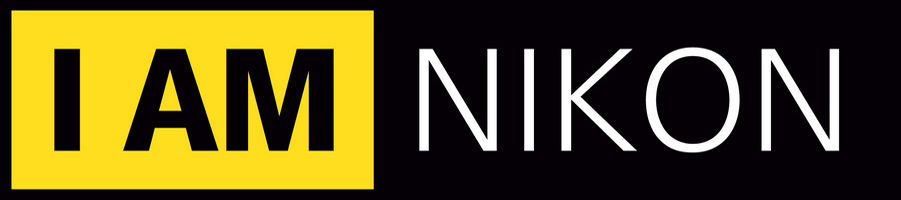Nikon d5100 not recognising card?
Nikon d5100 not recognising card?
Added (1). ANSWER!
When trying to upgrade my D5100 with latest Firmware - could not get camera to recognise firmware.
Simple answer was, the downloaded file did not show BIN file. Once you have downloaded the file and clicked run, make sure BIN is showing at end of doc, if BIN is not showing, you need to open with word document.
Replace the card or format the card IN THE CAMERA.
I hope you followed the instructions that Nikon sent with the firmware upgrade.
If you skip any of the steps, you could put your camera into a coma and the only sending your camera to Nikon's urgent care will solve your problem
If your camera still works, try again with a freshly formatted memory card (formatted in the camera using the format feature there).
I have installed firmware updates on four cameras over the years and have never had a problem as long as I followed the instructions to the letter. Some of my friends have had problems because the missed a step or two.
Here are the instructions from Nikon
Confirming the firmware version:
Turn on the D5100
Press the MENU button and select Firmware Version from the setup menu. The camera's firmware version will be displayed.
Turn off the D5100
Basic Upgrade instructions: for detailed instructions, see pdf files below.
Windows
Create a new folder on your computer's hard drive. The desktop is recommended for an easy location to find.
Click the "I agree - Begin download" icon below and choose SAVE. Save F-D5100-V102W.exe to the folder created in step 1.
Open the folder created in step 1 and double-click the F-D5100-V102W.exe to create the folder titled D5100Update, containing the following file: - D5100_0102.bin: the firmware.
After transferring off all images, format a memory card inside the camera and then remove from the camera, then use a memory card reader to copy D5100_0102.bin to the memory card. DO NOT copy this file into the DCIM folder, just copy to the card itself.
Re-insert the memory card containing the downloaded firmware into the camera's memory slot 1 and turn on the camera.
Select Firmware version from the setup menu and follow the instructions displayed to upgrade the camera's firmware.
After the upgrade is complete, turn the camera off and remove the memory card.
Access the Firmware version item in the setup menu to confirm that the camera's firmware has been upgraded.
After confirming that the firmware has been upgraded, be sure to turn the camera off and leave
it off for five seconds or more before using it.
Do not remove the battery or disconnect the AC adapter before five seconds have passed.
If the battery was removed or the AC adapter was disconnected before the five seconds had
passed, turn the camera on and then off again, leave it off for five seconds and then remove the
battery or disconnect the AC adapter again.
- My Nikon d3100 camera keeps saying when I put my SD card in this card is not formatted. Format the card. Please help. I've tried multiple?
- My mac isn't recognising my nikon camera?
- My camera has stopped recognising my shutter release cable?
- I have a nikon d3000 and i inserted a 128gb sd card and it says card full when is a new card thats never been used?
- This memory card can't be used. Card may be damaged. Use another card?