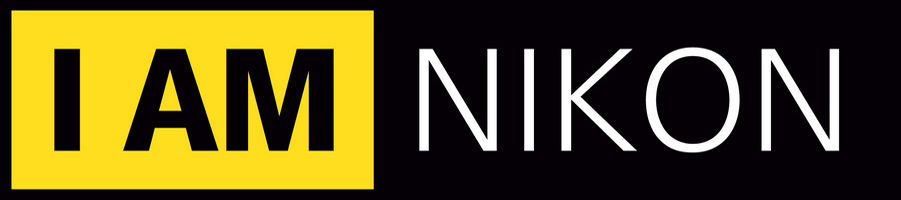Getting images into Gimp?
About 4 years ago I finally got into digital photography, and was able to use Photoshop in the local Camera Club. However, since then I have moved to another town where there's no camera club, but have downloaded Gimp instead. Unfortunately, the last 4 years have been a bit of a nightmare so that I have spent more time in hospital than I have outside and have had 7 operations. The outcome is that when I started reading a book on Gimp that I bought, it started off by saying they assumed that the user knew how to import images to Gimp from a file. But it's been so long that I can't remember how to do that. If it's any help, my camera is a Nikon D5100 so that I can download images directly from the camera, or I could use HP Photosmart, but for the life of me I can't remember how to get an image into Gimp (or Photoshop for that matter). Can anybody help?

Click File > Open - navigate to the image file location. Select it. Click Open.
It's the same in GIMP and Photoshop.
Film photographs are recorded onto the film strip as negative images, where all of the colors are reversed. When the film strip is converted to prints, the negative image is converted to a positive image. Turning photographs into negatives can provide a unique look for art or design work. The GIMP editor has the ability to create negatives from any digital image with only a few simple steps. You can even choose to turn a color photo into a black and white negative for more contrast.
Color Negative
1. Open GIMP by clicking its icon on the desktop or in the "Programs" section of the Start menu.
2. Open your image in GIMP by clicking "File" then "Open" and double-clicking the image file.
3. Click "Image" in the toolbar at the top of the screen and highlight "Colors" with the mouse, then click "Invert." All colors in the photo will be inverted, creating a color negative effect.
Black and White Negative
4. Open GIMP by clicking its icon on the desktop or in the "Programs" section of the Start menu.
5. Open your image in GIMP by clicking "File" then "Open" and double-clicking the image file.
6. Click "Image" in the toolbar at the top of the screen and highlight "Mode" with the mouse pointer, then click "Grayscale." This will convert the image to grayscale or black and white.
7. Click "Image" in the toolbar at the top of the screen and highlight "Colors" with the mouse, then click "Invert." Since there are no colors in the image, it will be converted to a black and white negative.